Use this dialog box to select tables and columns from the current database to include in the current SQL SELECT statement.
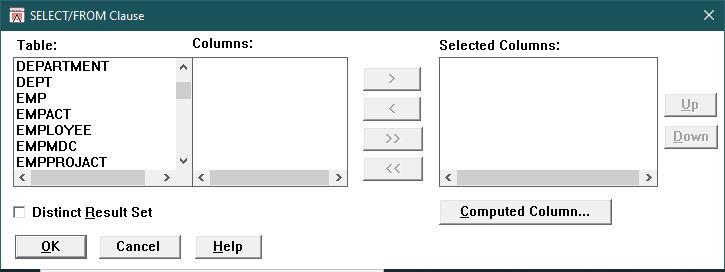
Table |
Lists the tables in the current database. When you select a table, its columns appear in the Columns list box.
|
Columns |
Lists the columns in the selected table. Select some or all columns.
|
> |
Copies the highlighted columns in the Columns list box to the Selected Columns list box.
|
< |
Removes the highlighted columns from the Selected Columns list box.
|
>> |
Copies all columns in the Columns list box to the Selected Columns list box.
|
<< |
Removes all columns from the Selected Columns list box.
|
Selected Columns |
Lists the selected columns. You can remove columns from this list, or move a column up or down.
|
Up |
Moves the highlighted column up one position in the Selected Columns list box.
|
Down |
Moves the highlighted column down one position in the Selected Columns list box.
|
Computed Column |
Displays the Computed Column dialog box, which you can use to build an expression.
|
Distinct Result Set |
Check to insert the DISTINCT keyword into the current SELECT statement, so that duplicate rows are eliminated. When checked, the DISTINCT button in the Computed Column dialog box is disabled. You cannot have a distinct result set and a distinct computed column in the same SELECT statement.
|
OK |
Adds the selected tables and columns to the SELECT statement in the SQL Editor window. If there is a primary/foreign key relationship, a message box appears asking if you want to add the join clause. Select Yes to automatically apply the join clause to the SELECT statement.
|
Cancel |
Closes the dialog box without performing any action.
|
Help |
Displays help for the dialog box.
|
Display this dialog box by creating a SELECT statement and then selecting SQL Statement>Tables or the Tables button.