Use this dialog box to select a table and columns from the current database to include in the current SQL UPDATE statement.
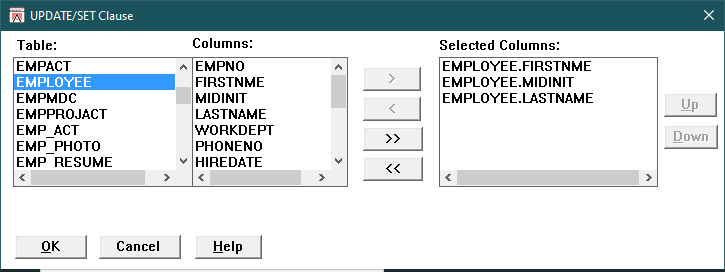
Table |
Lists the tables in the current database. When you select a table, its columns appear in the Columns list box. You can only select columns from a single table.
|
Columns |
Lists the columns in the selected table. Select some or all columns.
|
> |
Copies the highlighted columns in the Columns list box to the Selected Columns list box.
|
< |
Removes the highlighted columns from the Selected Columns list box.
|
>> |
Copies all columns in the Columns list box to the Selected Columns list box.
|
<< |
Removes all columns from the Selected Columns list box.
|
Selected Columns |
Displays the selected columns. You can remove columns from this list, or move a column up or down.
|
Up |
Moves the highlighted column up one position in the Selected Columns list box.
|
Down |
Moves the highlighted column down one position in the Selected Columns list box.
|
OK |
Adds the selected tables and columns to the UPDATE statement in the SQL Editor window. For a positioned UPDATE, displays the WHERE CURRENT OF Clause dialog box.
|
Cancel |
Closes the dialog box without performing any action.
|
Help |
Displays help for the dialog box.
|
Display this dialog box by creating an UPDATE statement and then selecting SQL Statement>Tables or the Tables button.