The viewport is a rectangular area of the region's ancestor on which the contents of the region's window are portrayed. Once you have defined a region, the size or the position of a viewport can be changed by specifying the change size or the change position statements as action statements. You can control the way in which the contents of a region's window are displayed in the viewport by changing the viewport's position or dimensions. You can:
Move the viewport to display the contents of the window on a different part of your screen.
Change the size of the viewport to make the contents of the window appear smaller or larger.
For example, the Template graphical region defined earlier:
graphical region Template size 300 300
at position 100 100
creates a graphical region whose viewport is 300 positions square beginning at position 100 100 of the ESL screen. Initially, only the circle is in the window of this graphical region. The graphical region's viewport is shown below:
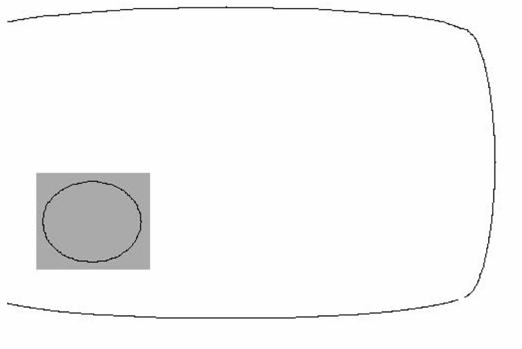
You can use a change position statement to move the viewport to the right side of the screen, creating a display like the one below:
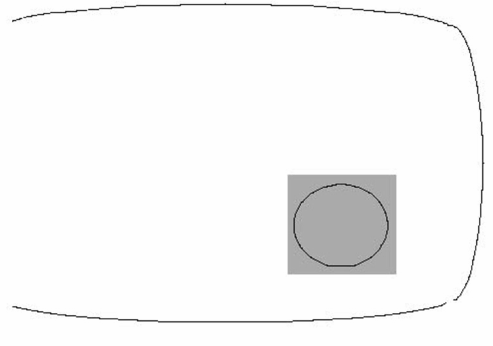
You can use a change size statement to change the size of the viewport. In the example below, the viewport for Template is bigger, so the circle is displayed larger than it actually is:
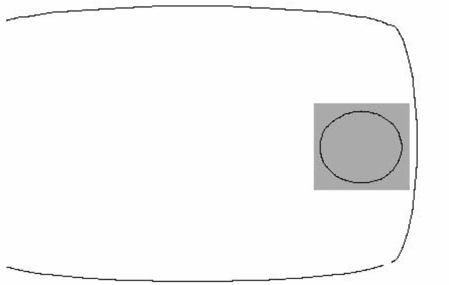
You can make the viewport larger, smaller, taller and narrower, or shorter and wider.