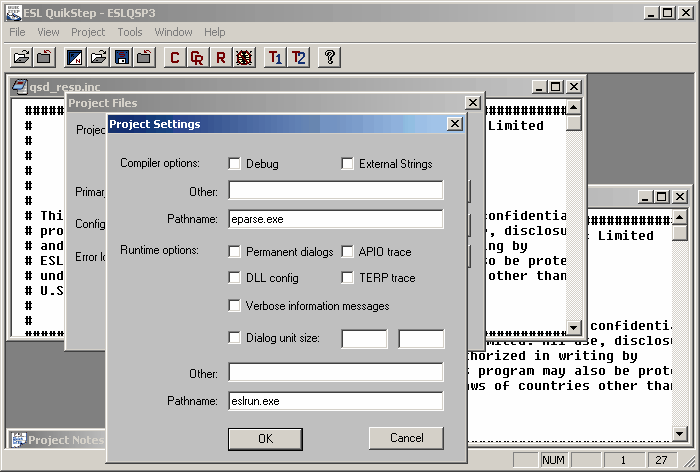To open the Project Settings dialog box, press the Settings push button in the Project Files dialog box. The Project Settings dialog box, shown below, gives you information about what options you have selected for the compiler and runtime.
Compiler Options
With the exception of the Pathname option, all compiler options correspond to command line switches that can be passed to the compiler.
The following table lists the various check box options and their corresponding command line switches.
Check Box Option |
Command Line Switch |
Debug |
-debug |
External strings |
-xstr |
Other |
This free-form entry field allows you to add additional options as found in the System Support manual |
Runtime Options
With the exception of the Pathname option, all runtime options correspond to command line switches that can be passed to the runtime.
The following table lists the check box options and their corresponding command line switches.
Check Box Option |
Command Line Switch |
Permanent dialogs |
-p |
APIO trace |
-apio |
DLL config |
-config |
TERP trace |
-terp |
Dialog unit size |
-u |
Other |
This free-form field allows you to add additional options as found in the System Support manual. |
If you use the Permanent dialogs option, You may run into resource limitations in windows. Be sure to read the information on this switch in the System Support manual.
Tutorial
1.Press the Settings push button in the Project Files dialog box to open the Project Settings dialog box.
2.Check the following Compiler options:
•Banner
•Debug
3.Check the following Runtime option: Banner
4.Press the OK push button in the Project Settings dialog box, and also in the Project Files dialog box.