To create and save a file containing declarations of all variables referenced by statements in the current SAM, follow these steps:
1.Open the SAM for which you want to create the variable file, as described in Opening an Existing SAM.
2.If you have not already done so, link ESL variables to one or more statements in the SAM.
3.Select SQL Access Module Ø Create variable file.
The Create Variable File dialog box appears, as shown in Figure 7- 15. The default filename in the Save as filename entry field is the SAM name with a .VAR extension.
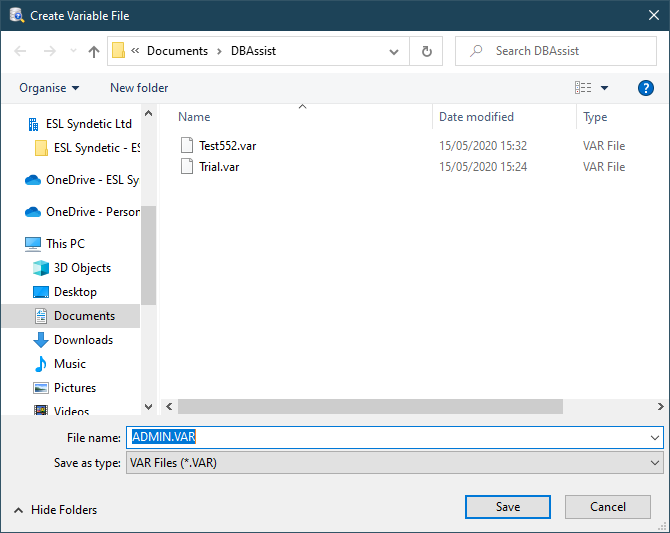
Create Variable File Dialog Box
1.Navigate to the directory where you want to store the variable file.
The names of the files in that directory appear in the File list box
2.Type the name of the variable file in the Save as filename entry field, or accept the default filename.
3.Select the OK push button.
The Create Variable File dialog box closes. DB/Assist writes the variable definitions in the current SAM to the file, and saves the file to the specified drive and directory.
If you specify a variable file that already exists, a message box appears asking if you want to overwrite the existing file with the new variable definitions. Take one of the following actions:
•Select the Yes push button if you want to overwrite the existing variable file with the new definitions.
•Select the No push button if you do not want to overwrite the existing variable file.