To open an existing SAM when running DB/Assist, follow these steps. This procedure assumes that you have already started DB/Assist as described in Section Starting DB/Assist.
1.Select SQL Access Module Ø Open or the Open SAM button.
The Open SQL Access Module dialog box appears, as shown below.
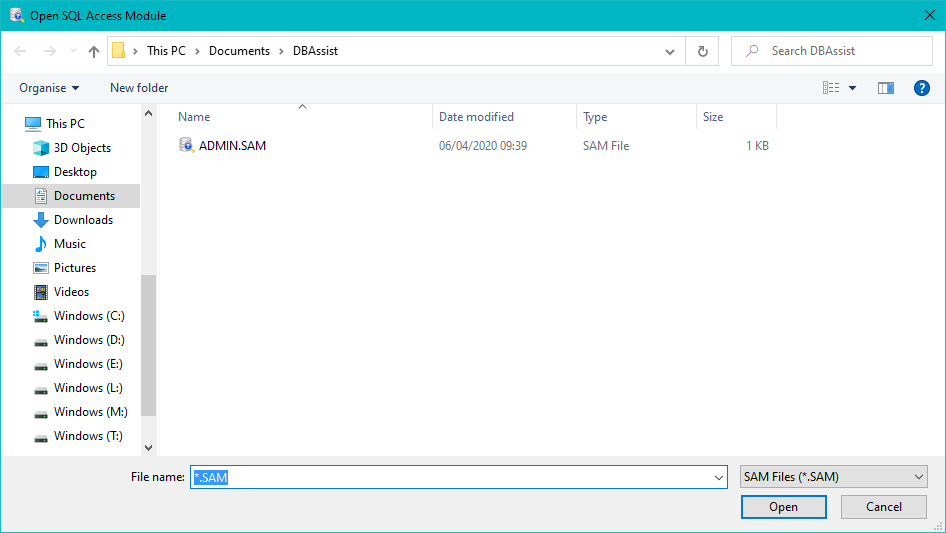
Open SQL Access Module Dialog Box
2.Navigate to the directory where the SAM is stored. The names of the files in the directory appear in the File list box.
3. Open the SAM in any of the following ways:
•Double-click on the filename in the File list box
•Select the filename in the File list box. Then select the Open push button.
•Type the filename in the file name entry field. Then select the OK push button.
The Open SQL Access Module dialog box closes. DB/Assist opens the SAM, connects to the SAM's associated database, and displays the SAM's pathname in the title bar of the DB/Assist Main Window.
If you have not already logged on to DB2, the Login dialog box appears. You must supply a user ID and password in this dialog box to connect to the database. For information about completing the Logon dialog box, see the procedure in Creating a New SAM.