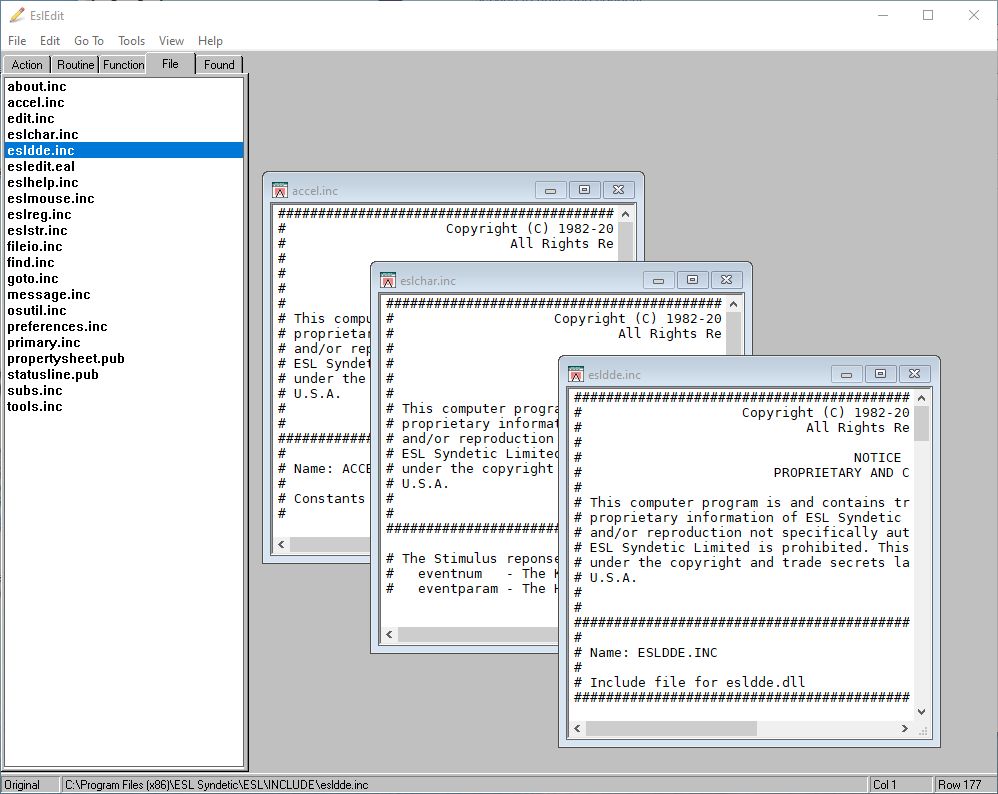ESL Edit has grown from a simple text editor, similar to Notepad, into a full development tool that not only provides multi-window editing of Esl source code, but also parses the code to provide a simple and efficient location of:
•Functions
•Included Files
•Subroutines
•Action Routines and
•Errors reported in an Esl Log.
To run ESL Edit, you merely need to select one of ESL's associated file types within Windows Explorer. For the majority of associated text file types, ESL Edit is the default program. This means that you merely need to double-click on the file, however, the Main Application Source File (.eal) has the ESL Compiler as the default, so to edit this you must select ESL Edit from the context menu.
If you start ESL Edit from the Windows Start Menu, then it will open the last opened file, or if this is the first time ESL Edit will immediately display the Open File dialog.
Esl Edit has following components:
(click on the controls above for help)