The preference dialog allows global settings to be configured.
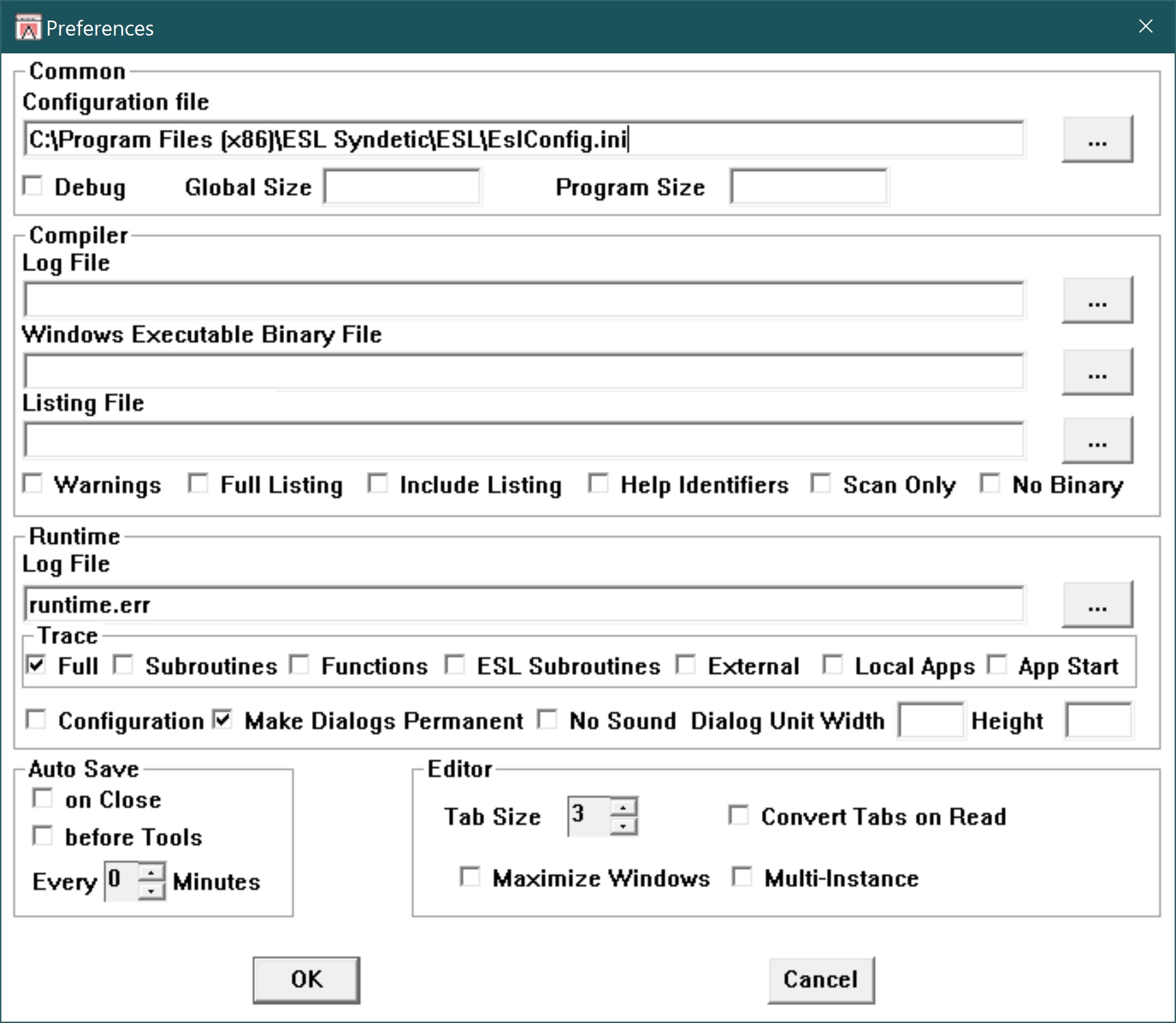
All the settings are stored within the Windows Registry, although whenever an Esl Log file is parsed, certain settings are overridden by the information obtained from the file.
Setting |
Comment |
Configuration File |
Esl Edit uses the default configuration file, to determine the include and module path. If a different configuration file is required, then complete this entry field. This field is parsed whenever an error log is loaded.
|
Debug |
The debug flag causes the compiler to store the line numbers for each statement in the binary file and then at runtime, if the debug flag is still set, the line numbers are recorded in the runtime log to aid debuging.
|
Global Size |
The amount of global memory allocated to the ESL program, which is rounded up to a multiple of the system page size. The size is specified in bytes and overrides the GLBSIZE defined in the ESL configuration file.
|
Program Size |
The amount of program memory allocated to the ESL program, which is rounded up to a multiple of the system page size. The size is specified in bytes and overrides the PRGSIZE defined in the ESL configuration file.
|
Compiler Log File |
By default Esl Edit sets the Compiler Log to the application file name with the file extension ".err", this default can be changed using this field. This field is parsed whenever an Esl Compiler log is loaded.
|
Windows Executable Binary File |
By default the compiler creates an output file with the same name as the main source code file, but with the extension .WEB. This file is always stored in the current directory. This entry field allows the output to be directed to any directory and/or file name. If a relative path is used, this is relative to the current directory.
|
Listing File |
If a full compilation listing is required, then specify the file name and path in this control. If a relative path is used, this is relative to the current directory.
|
Warnings |
Warnings are recorded in the Compiler Log.
|
Full Listing |
A full compilation listing is recorded in the Compiler Log.
|
Include Listing |
A list of each included source code file names with full path is recorded in the Compiler Log.
|
Help Identifiers |
A list of all statically defined ESL objects is recorded in the Compiler Log, together with their associated help identifier, if it has been specified.
|
Scan Only |
Only performs a syntax check of the source code when the compiler is used.
|
No Binary |
When the compiler is run, do not write the Windows Executable Binary file.
|
Runtime Log File |
By default Esl Edit sets the Runtime Log to the application file name with the file extension ".err", this default can be changed using this field. This field is parsed whenever an Esl Runtime Log is loaded.
|
Trace Full |
When running an application, the command line parameter "-terp" is added so the Runtime Log records the executed statements.
|
Trace Subroutines |
When running an application record calls to all subroutines, showing when the subroutine is completed, which is ideal when attempting to determine the location of an error without significantly impacting the performance, as compared to a full trace.
|
Trace Functions |
When running an application log the calls and returns from every function. Note. As functions are programmed in a Non-Esl language, this will identified any functions that fails to return control to the Esl script.
|
Trace ESL Subroutines |
When running an application record calls to just internal ESL subroutines,
|
Trace External |
When running an application record calls to external subroutines, which will have been programmed in a Non-Esl language.
|
Trace Loca Apps |
Records the communication between the main ESL host application and all "local" applications.
|
App Start |
Reports the start of every local application used by the main ESL host application.
|
Configuration |
Creates a list of the full file names used by Dynamic Link Libraries defined by the MAPENTRY statements within the ESL configuration file. This option forces every defined library to be loaded even if not used.
|
Make Dialogs Permanent |
All dialog regions and boxes are permanent, regardless of how the control was defined.
|
No Sound |
Switches off the the Beeps and Boops sound made as objects are selected using the pointer.
|
Dialog Unit Width/Height |
Specifies the size of a dialog unit in pixels.
|
Auto-save on Close |
When this check-box is set, whenever an edit window is closed, instead of a prompt to save message, any modified file will be saved.
|
Auto-save before Tool |
When this check-box is set, whenever using any Tool that will need to read the source code file, instead of a prompt to save message, any modified file will be saved.
|
Periodic Auto-save |
If the spin button is not set to zero, Esl Edit will save any modified file after the specified period of minutes have lapsed since the last time the files were saved.
|
Tab Size |
This corresponds to the equivalent number of spaces that would have been entered to position the code when the tab key is used.
|
Convert Tabs on Read |
Using a standard function within the FileIO library, this option converts any character into the required number of spaces.
|
Maximize Windows |
Whenever a new file is selected for display, it will appear as a default position and size. If the Maximize Window check-box is set, this default will be to maximize the window within the Code Display Frame. Any file that has already been displayed within Esl Edit will display as when it was last displayed.
|
Multi-Instance |
Allows there to be more than a single copy of Esl Edit loaded concurrently. If this check-box is ticked, when the File, Open option is used or Esl Edit is used to open a file by Windows Explorer, an additional copy of Esl Edit is loaded.
|
When the Accept push button is pressed, all the settings that have been amended within the Preferences are written to the Windows Registry and the dialog is closed.
If the Cancel push button is pressed, the dialog is closed, discarding modification.