Select Project -> Configure... to bring up the Default Project Options dialog box, which allows you to set defaults.
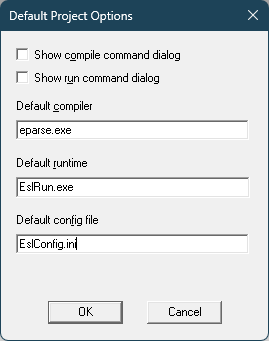
If you check the Show compile command dialog check box, a dialog box appears whenever you select Project -> Compile. This dialog box shows you the executable name and command line.
If you check the Show run command dialog check box, a dialog box appears whenever you select Project -> Run. This dialog box shows you the executable name and command line.
The next three entry fields are defaults used whenever you create a new project. They appear in the Project Settings and Project Files dialog boxes for a new project.
In the Default Compiler entry field, you can enter the full pathname, including filename, for Eparse.exe. This sets the location of the default ESL compiler. You may need to change this entry if you are using more than one version of the production system on the same machine. Set this field to point to the version of the compiler you use most often.
In the Default runtime entry field, you can enter the full pathname, including filename, for ESLrun.exe. Like the Default compiler field, this is useful when using more than one version of the production system.
The Default config file entry field contains the name and path of the configuration file passed to the compiler and runtime. If you are specifying a full path to the compiler and runtime, you should specify a full path here as well.
The Optional command prefix entry field is used to assist in debugging DLLs and other specialized testing. When this field has contents, the Project Files dialog box has a check box that appears above the OK and Cancel push buttons. The text for the check box is Command prefix: text where text is the contents of the field specified here. This text is prepended to the name of the executable when you start the compiler or runtime. This allows you an easy way to start these executables from Microsoft CodeView™, NuMega Systems’ BoundsChecker, or some other specialized testing tool.
Press the OK push button to save the default information for QuikStep. Press the Cancel push button to leave the dialog box without saving the information.