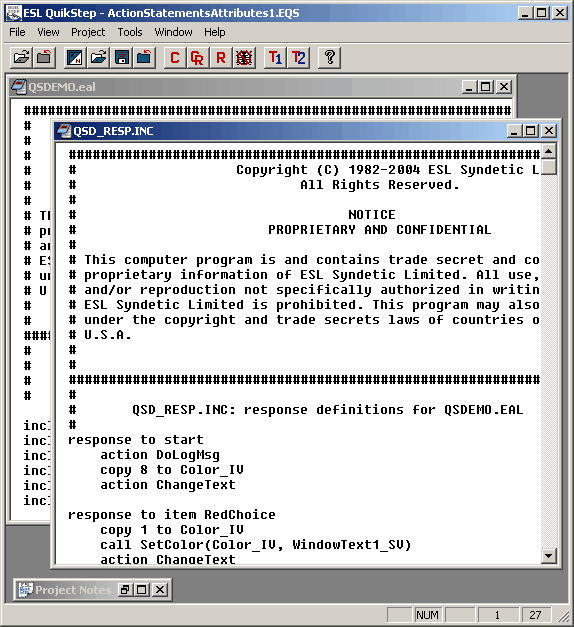QuikStep includes a file viewer to allow you to view your project source. This section talks about how to use the viewer in a general way. This background information will be useful to you when you look at how to use the source level debugger, which depends on the viewer to display the source.
The Primary Source
Select File ➤ Open source to open a view window on the primary project source. You can page through the source or Select View ➤ Goto line to go to a specific line of the source. The view window will show the specified line in approximately the middle of the display.
The second box from the right on the status bar shows the line number of the first line in the view window. The last box on the right shows the total number of lines in the file.
Include Files
QuikStep gives you a quick way to view your include files. When viewing a source file (either the primary source or an include file), double-click with the left mouse button on any include statement. The include statement must start in the left-most column or be preceded only by white space. The file viewer attempts to open the include file listed in the statement. If QuikStep is unable to open the file, it displays a dialog box that lets you directly specify the file or use the File Finder dialog box to find the file.
Tutorial
1.Select File ➤ Open or File ➤ Open source to open the file QSDEMO.EAL. You will see a file header and a list of include statements.
2.Double-click on the line ’include "qsd_resp.inc"’. This opens the include file that contains the response code for the demo application. See below.