You can import a single SQL statement into DB/Assist from the following sources:
•The clipboard
•A file on disk
If the clipboard or imported file contains more than one SQL statement, you must delete the additional statements from the SQL Editor window so that only one statement (with no comments) remains. Otherwise, you will be unable to run or compile the statement.
Using SQL Editor Window Push Buttons
When you import a SQL statement into DB/Assist, you can use the Cut, Copy, Paste, Undo, and Validate push buttons to edit or validate the syntax just as you can when you type the statement in the SQL Editor window or build it with the dialog boxes.
For information about how to use these push buttons, see SQL Editor Window and Push Buttons.
Importing a Statement from the Clipboard
To import a single SQL statement from the clipboard, select SQL Statement Ø Import Ø Clipboard. The text of the SQL statement appears in the SQL Editor window so you can continue building or editing it.
Importing a Statement from a File
To import a single SQL statement from a file, follow these steps:
1.Select SQL Statement Ø Import Ø File.
The Import SQL Statement from File dialog box appears, as shown below.
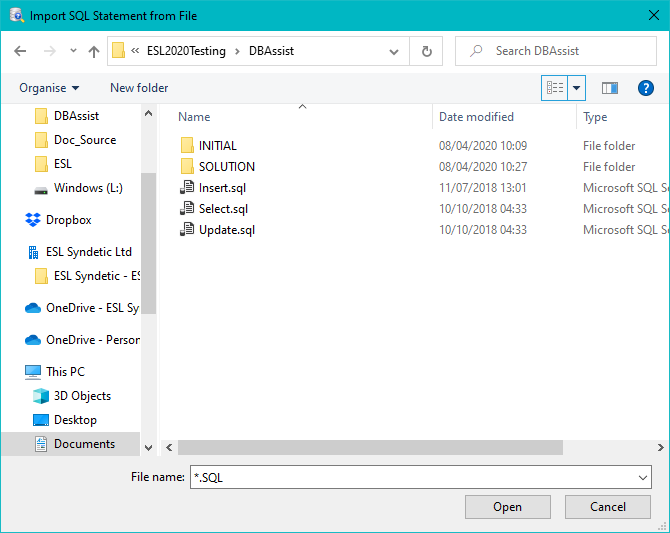
Import SQL Statement from File Dialog Box
2.Navigate to the directory where the SQL statement is stored.
The names of the files in that directory appear in the File list box
3.Import the SQL statement into the current SAM in any of the following ways:
•Double-click on the filename in the File list box
•Select the filename in the File list box. Then, select the OK push button.
•Type the filename in the Open filename entry field. Then, select the OK push button.
The Import SQL Statement from File dialog box closes, and the text of the imported SQL statement appears in the SQL Editor window so you can continue building or editing it.