The Objects Palette is your source for single ESL objects. A template file can be a source for common combinations of objects.
ESLTEMPL.INC
The Layout Editor provides a sample template file called esltempl.inc. It contains the following combinations of objects as children of a dialog box: a static text object with an entry field object, a static text object with a dropdown combination box, a static text object with a list box, a group box and three radio buttons, three check boxes, and OK, Cancel and Help push buttons.
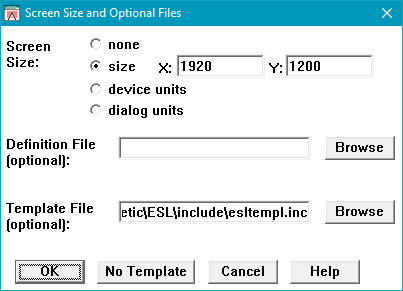
Creating Your Own Template File
You can create your own template file to be used by the Layout Editor when you start a new editing session or when you open an ESL include file. You specify the name of the file in the Screen Size and Optional Files dialog box.
Using a Template File
To use a template object, include it in the Screen Editor and then cut and past it into the user interface you are designing. Through the objects from the template file share the Layout Editor with the objects you are designing, the template file is not part of your ESL include file.
To specify a template file:
1.Type in the name of the template file in the Template File field or click the Browse button to select a file from the Open dialog box.
2.Click OK. The Layout Editor displays the File Open dialog box and starts to read in the file.