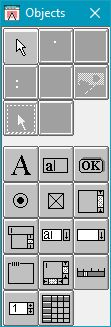The Objects Palette is your source for ESL objects. The top section of the Palette displays a picture of each type of ESL region, a dialog box, and a key. The bottom section of the Palette displays a picture of each type of ESL dialog control.
Click on a picture of an object to find out its type.
To insert a new object into the Screen Editor, you may "pick and place" or "drag and drop" an object from the Objects Palette.
To clear your Objects Palette selection, click on the Pointer icon in the upper lefthand corner of the palette, or press the Escape key. You are then free to manipulate the objects in the Screen Editor.
See also:
Show/Hide Palette (Options menu)