Before the Error Message Output file is created, the message must have been validated and saved.
If the messages have be altered, or not previously validated, then you will be given the option to perform:
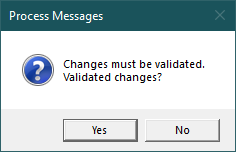
Once the validation has complete completed successfully, then if there have been changes to the message file since it was last saved, you will be given the option to continue, by saving the file:
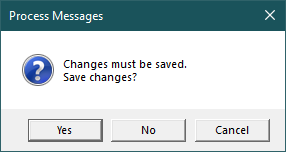
When the input message file has been validated and saved, a file save dialog is displayed:
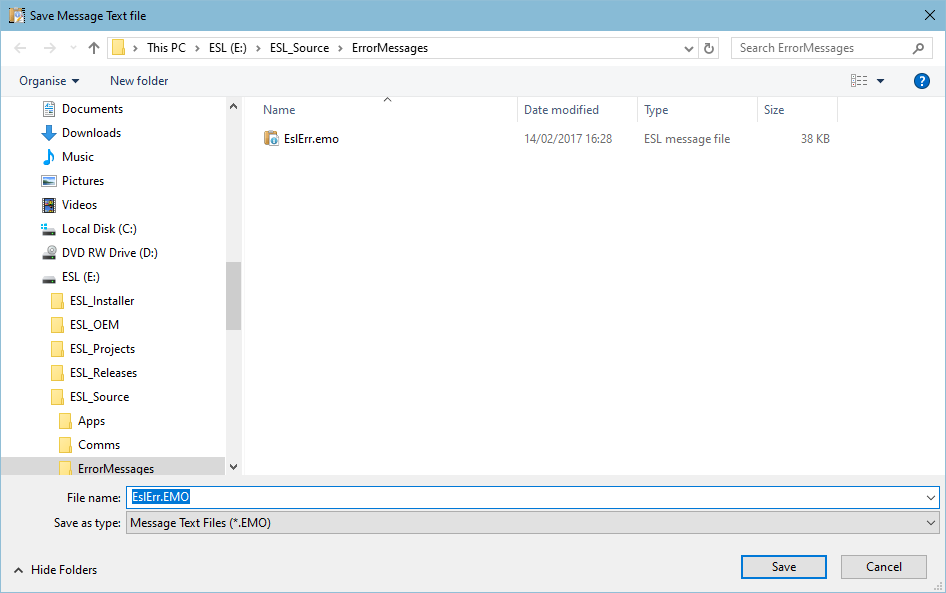
(Note: As the Save dialog is a Window's control, the format and facilities may vary)
The name of the output Esl message file is set to the same as the loaded message list file, with the file extension set to .emo. We recommend you maintain this naming relationship to simplify any further changes needed. ESL determines the name and location of the message file via the ESLERR parameter within the ESL configuration file (eg. EslConfig.ini).
If the processing has been completed successfully, then the following message will be displayed:
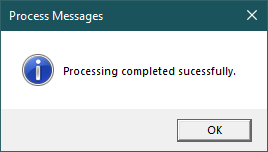
The titlebar of Message Manager will be changed to "Success!" whilst this message is displayed, to confirm the successful processing.
If the Cancel button is pressed on the Save Message Text file dialog, or you do not agree to validate and save the file, when required, then no files will be created, which is confirmed by the message:
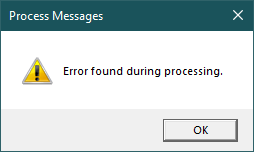
The titlebar will also display "Error!" whilst the message is displayed.