To select tables and columns in the SELECT/FROM Clause, UPDATE/SET Clause, or INSERT/INTO Clause dialog box, follow these steps:
1.Select the table or view in the Table list box that you want to use in your statement. (You can select only one table or view at a time.)
The column names in the selected table or view appear in the Columns list box, and the >> push button becomes enabled.
2.Select the columns for the statement in either of the following ways:
•To select one or more individual columns, click on each one in the Columns list box and then select the > push button.
•To select all columns, select the >> push button without clicking on any columns in the Columns list box.
The column names you selected appear in the Selected Columns list box. DB/Assist displays qualified column names with the format table_name.column_name, as shown in the example below.
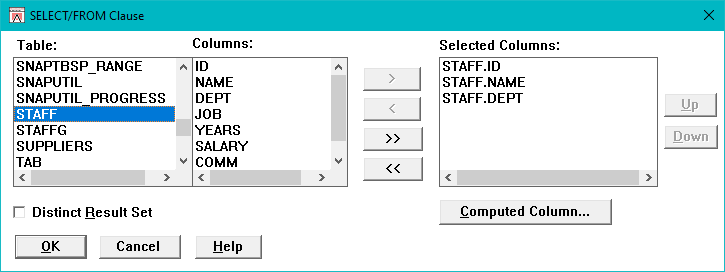
Selected Columns in SELECT/FROM Clause Dialog Box
1.If you are building a SELECT statement and want to select columns from another table in the connected database, repeat Steps 1 and 2.
For UPDATE, DELETE, and INSERT statements, you can only select columns from a single table. If you select another table, the Selected Columns list is cleared.
2.Select the OK push button.